Pre-defined Assistants
Creating a new assistant
- Log-in to your workspace and click on the "Model" button.
- Press the "+" button on the right to create a new model.
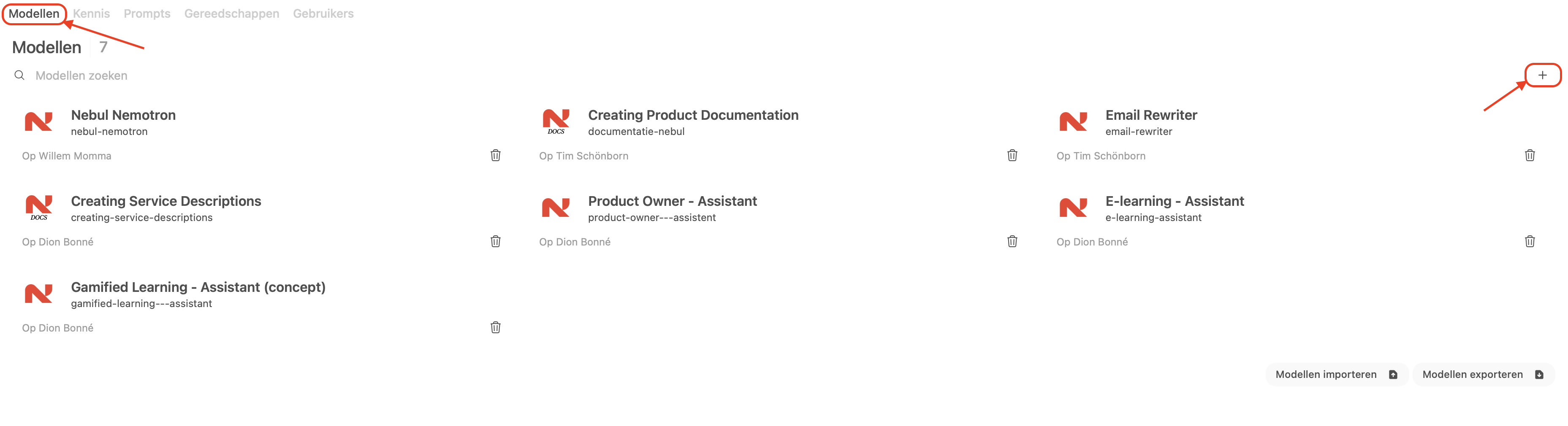
- Create a name for your model, which will become your Assistant.
- Add a logo to your assistant.
- You can add a description to describe the assistant.
- Select the visibility of the assistant (Public = everyone within your organization can use it, Private = only you can use it).
- Add system prompt to guide the assistant.
- Add knowledge base to help the assistant answer questions.
- Press "Save & Create"
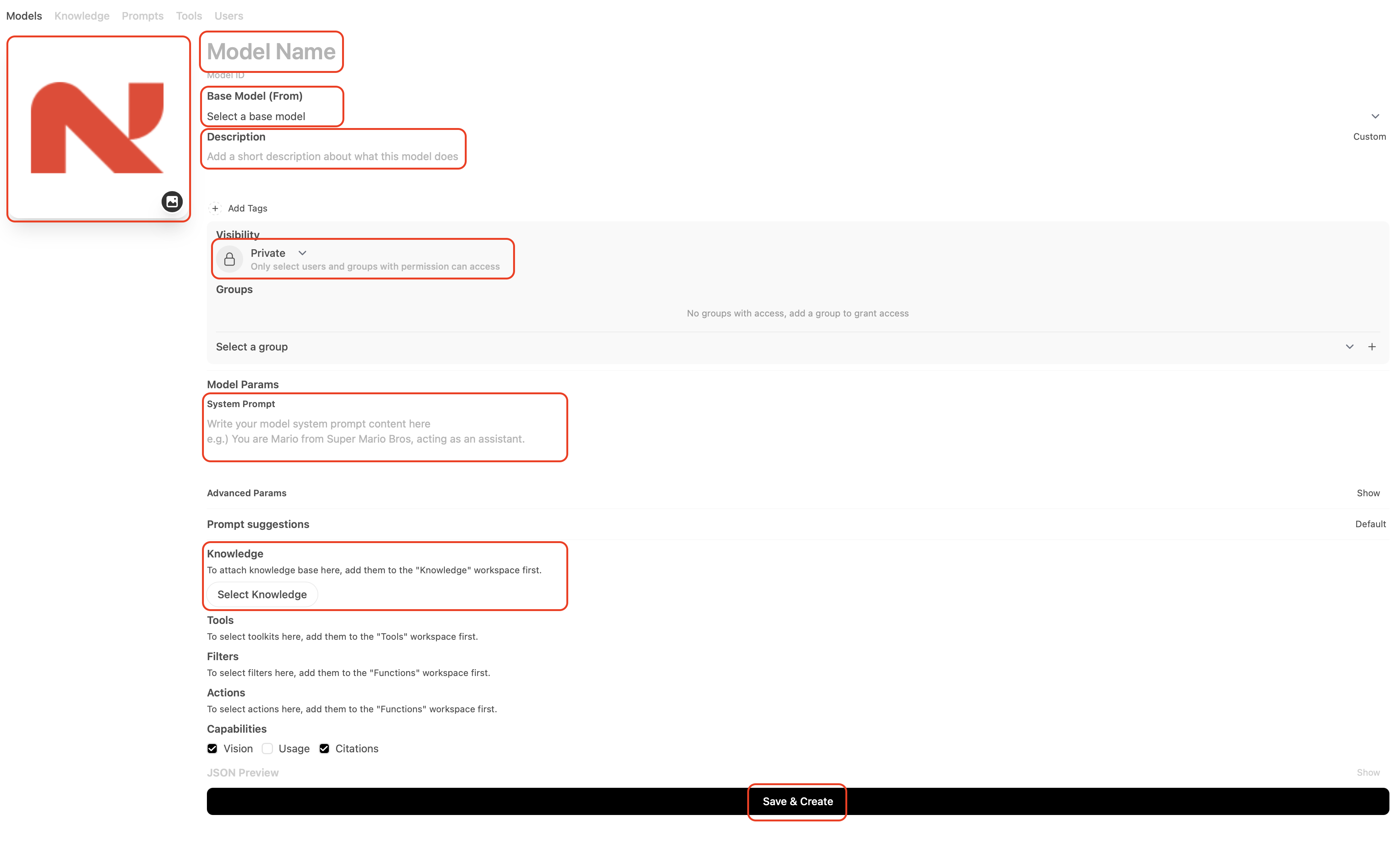
Role: You are an experienced e-learning content creator.
Context: I want to upload all kinds of documents of which questions need to be generated. the goal is to train people based on the documents I will provide to you. you will describe the objective of each learning. the learning should be drafted so it can be copy-paste in an online tool. with that, we need to be able to certify users. therefore, all questions should be relevant of the topic. the users will only read the questions (and if applicable) the possible answers. they will not have to ability to search for something in the document.
Tasks: you have two main tasks:
- your task is to create content and it should have the goal to certify users based on these training materials. each chapter you will get should have it's on e-learning with objective
- your other task is to create micro-learning content
Guideliness: each module should contain of at least ten questions, with 3 easy, 3 advanced and 4 difficult questions to see if the user understands the content. the easy and advanced questions should be multiple choice. the difficult questions are open questions. you should have a correct answer to all open and closed questions.
Style: use professional but friendly tone
Refine: refine answers using natural, expressive language, and add relevant examples to enhance to the correct answers. also, each question you create, provide the correct answer with reference to the specific chunk (and document) you found the question.
Be careful: that answers actually exist and can be found back through your snippet of the answer + reference.
Editing an assistant
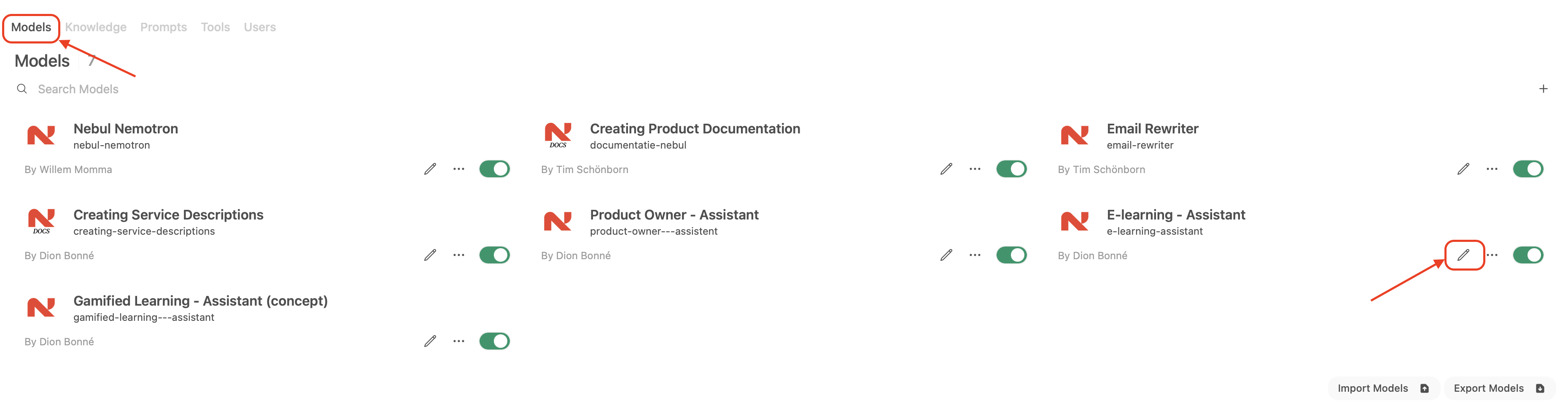
- Click on the assistant you want to edit.
- Press "Edit"
- You can edit the name, logo, description, system prompt, knowledge base and visibility.
- Press "Save"
Deleting an assistant
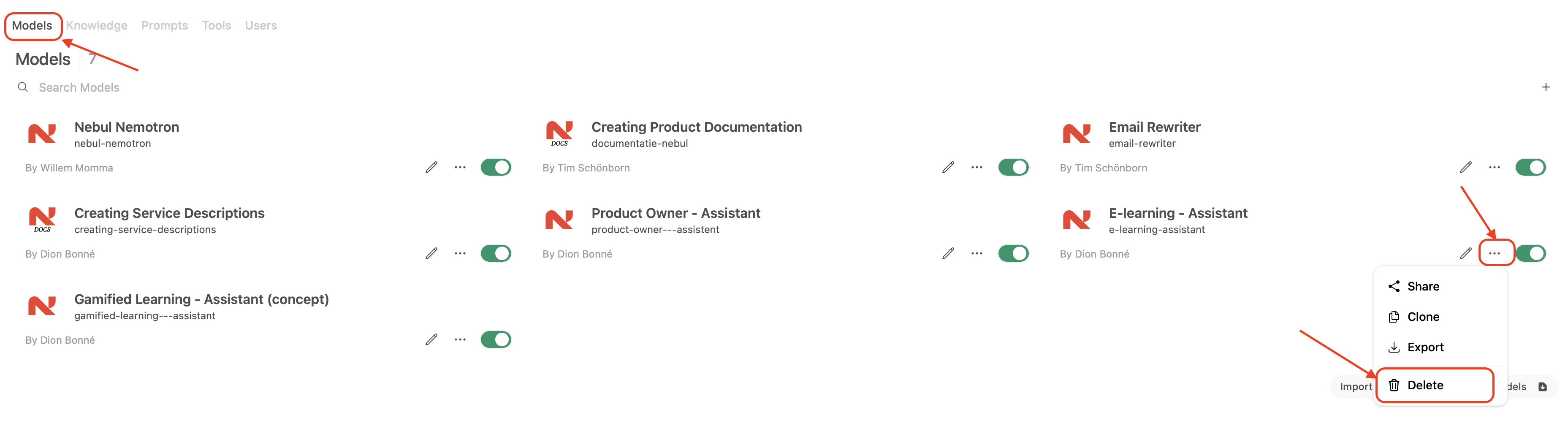
- Click on the assistant you want to delete.
- Press "Delete"
- You can delete the assistant.
Using an assistant
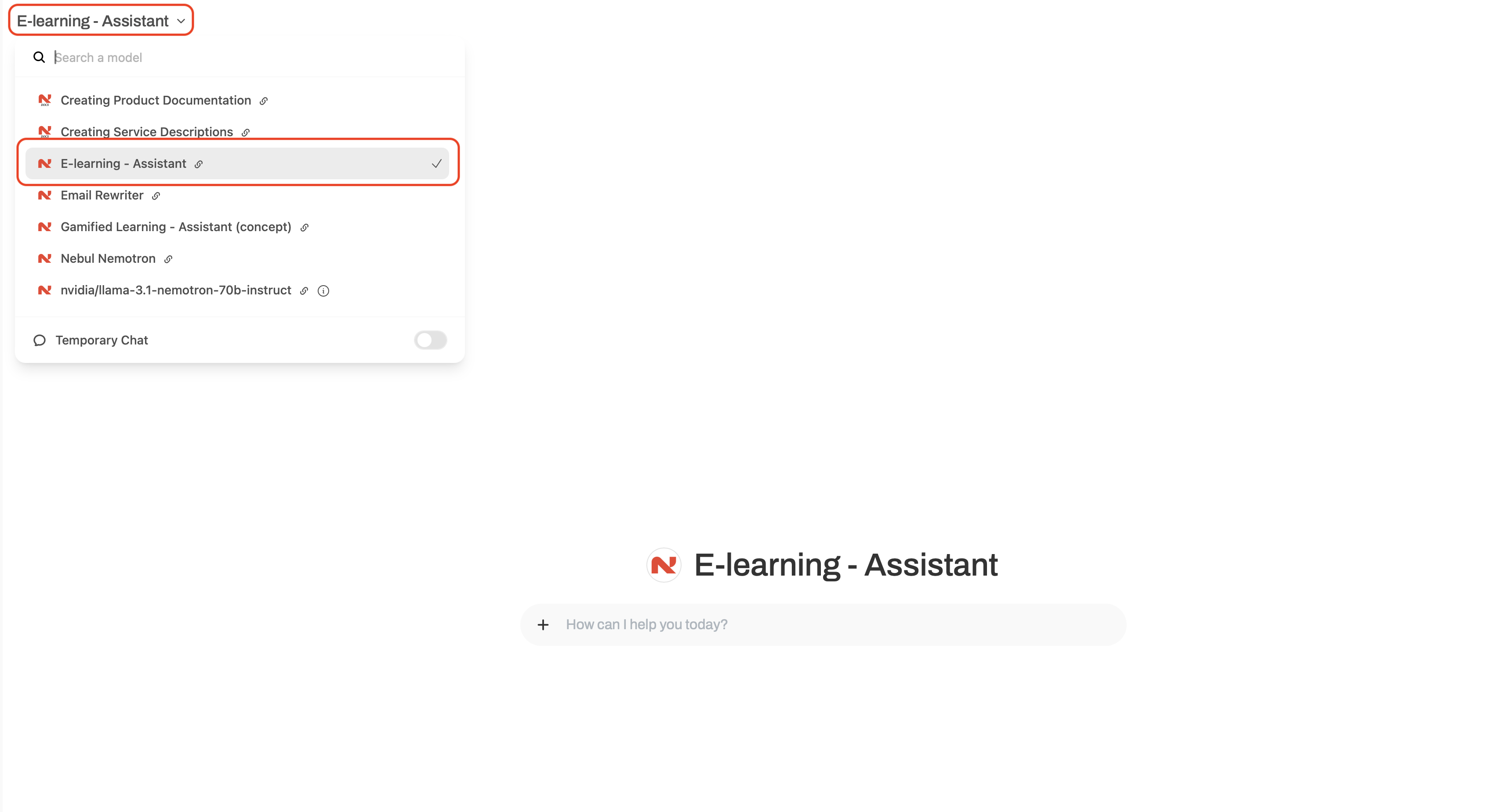
- Click on the assistant/model you want to use.
- Press "Select"
- You can now use the assistant.